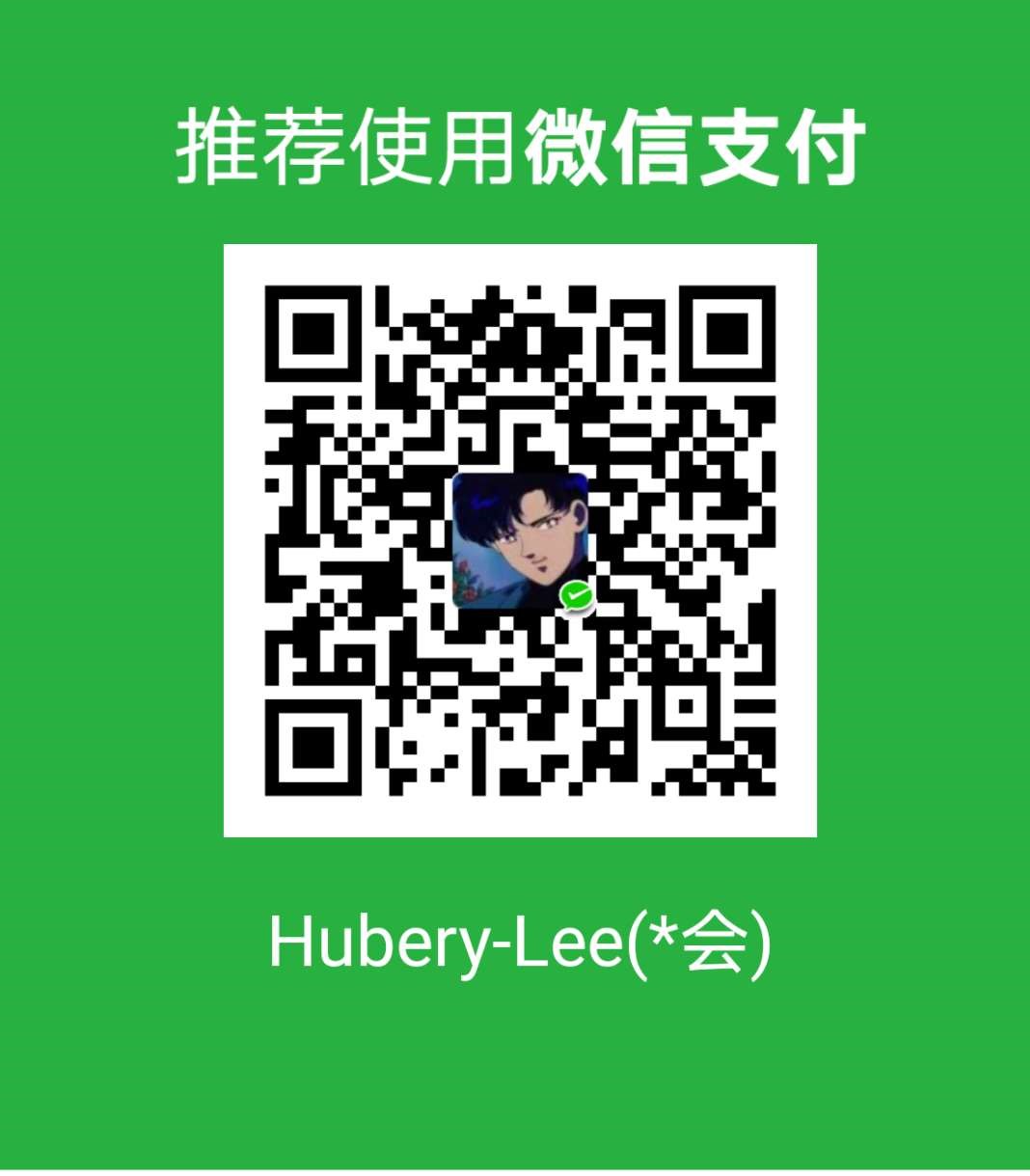referrence site1
referrence site2 文章版权声明、文章加密访问、字数、时长、访问量 another site
referrence site3 侧边栏社交小图标设置、设置网站图标、评论功能插件配置
referrence site3 添加评论功能another site
Somebody's blog Note 站外分享 another site
referrence sit4 修改主题配色
对于文章版权声明功能,可以直接去next主题下的_config.yml中开启,个人认为抱着开源开放特性,这个功能并不是很重要;
设置版权信息
1.在next主题下的next/_config.yml中设置copyright;
1 | # Declare license on posts |
在hexo站点配置文件_config.yml中设置url;
1 | # URL |
文章加密访问
该加密方法密码暴露在网页调试代码中
- 配置加密功能,打开
themes->next->layout->_partials->head.swig文件,在以下位置 插入这样一段代码:在scaffolds文件夹post.md文件中,加入
插入这样一段代码:在scaffolds文件夹post.md文件中,加入1
2
3
4
5
6
7
8
9
10<script>
(function(){
alert('密码错误!');
history.back();
}
}
})();
</script>password:,新建博客将有如下的形式文件头;1
2
3
4
5
6
7
8---
title: {{ title }}
date: {{ date }}
categories:
tags:
description:
password:
--- - 设置给文章设置访问密码,经过以上的配置,
hexo new "newblog"在password: #密码设置密码;也可以在以往的文章设置加密访问,只需在文章头中加入password: #密码即可;如,要访问这篇The use of gnome-screenshot command文章就需要输入密码pass;1
2
3
4
5
6
7
8---
title: The use of gnome-screenshot command
date: 2018-09-11 16:12:50
tags: [linux tool]
categories: linux tool
description: gnome-screenshot command
password: pass
---
该加密方法加密效果更好
以上方法给文章加密,可以通过浏览器调试界面看到网页密码,故而考虑另外的文章加密方式,可以参考留言版中的hexo-blog-encrypt地址尝试另一种加密方式;注意,对next主题,安装hexo-blog-encrypt2.0.*;对加密文章的头文件写法如下:
1 | --- |
其中,abstract后面写的是摘要,即是非加密文章头的description功能一样;message是加密文章所特有,指的是设置提示输入密码;password后面是设置的密码;
Bug在打开文章页面后,不再显示摘要,解决办法是再加一遍description,故而,完全正确的加密文章抬头应该这么写:
1 | --- |
经过测试,直接用description替代abstract也能达到这样的效果,并不存在Bug;
1 | --- |
Bug: 第二种加密方式,没法自动生成文章目录栏;
访问量设置
采用busuanzi 和leancloud设置,在themes的文件夹下_config.yml中打开busuanzi配置,如下
1 | # Show PV/UV of the website/page with busuanzi. |
其中,site_uv指的是user visitors,site_pv指的是passager visitors; <i class="fa fa-file-eye"></i>设置的是显示图标
对于文章的阅读量也可采用leancloud的应用来设置,如下:
1 | # Show number of visitors to each article. |
相对于busuanzi统计计数方法,leancloud方法能通过leancloud账户管理,并且leancloud统计的阅读量能够在首页显示;busuanzi统计数据无法在首页显示;leancloud应用的配置可以参考这篇文章 参考文章链接
评论功能设置
评论功能采用leancloud valine应用,国内其他的友言、畅言和以及来必力都不能匿名评论,国外的gitalk,gitment以github用户授权评论,Hypercomments,Disqus等都被国内墙的厉害;只有国内leancloud应用具有匿名评论功能;在next主题下的_config.yml配置如下:
1 | # Valine. |
站外分享功能
具体的配置,可以参考文章开头列出的参考链接;在此,我只是用next主题模版,不作具体深入配置,工作中心放在作笔记上;在_config.yml中,打开百度分享选项即可:
1 | # Baidu Share |
侧边栏社交小图标设置
next主题的网站小图标采用FrontAwesome插件frontawesome icon site;在实际应用中,在frontawesome网站搜索图标,在next主题的配置文件中用名字直接应用就行了,举例如下;
1 | # Social Links. |
以上脚本中的github,cube即是在frontawesome上搜索到的图标名称;同样,links的图标也是这么配置的
1 | # Blog rolls |
其中,globe即是frontawesome搜索到的图标名称;
设置网站图标
若要对网站图标进行修改,只需将你要改的图标拷贝到themes/next/source/images/文件夹下,并修改themes/next/_config.yml文件中的,favicon后面对应的图片文件名即可;
1 | # For example, you put your favicons into `hexo-site/source/images` directory. |
主题配色修改
修改themes/next/source/css/_variables/base.styl文件;具体配色,暂时没有调整;另外next/_config.yml中有5种可直接用的配色方案,如下:
1 | # Code Highlight theme |
头部顶栏背景颜色或图片设置
1.在themes/next/source/css/_schemes/Mist/_header.styl中以下代码中修改颜色(我采用Next-Mist主题)
1 | .header { background: $blue-bright; } |
2.也可改为背景图片,背景图片的添加如下:
1 | .header { background: url('../image/background.jpg'); } |
将你要作为背景的图片background.jpg放到Hexo/source/images/文件夹下;当然你也可以采用图片网址链接,如:
1 | .header { background: url('http://xx.xx.xx.com/hexo/image/header-backgroud.jpg'); } |
页脚设置
在next/_config.yml中,修改footer:下面的配置,如下:
1 | footer: |